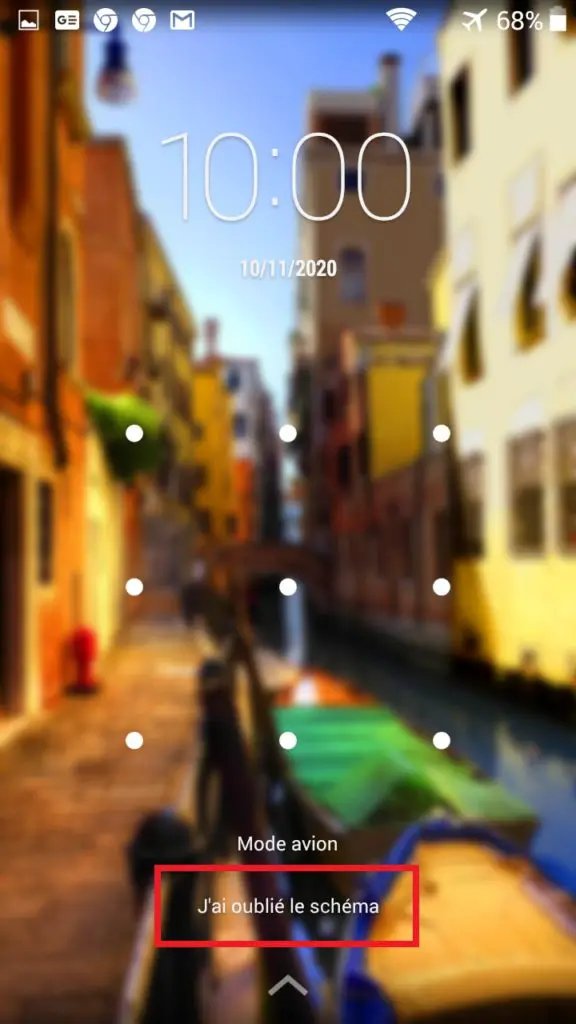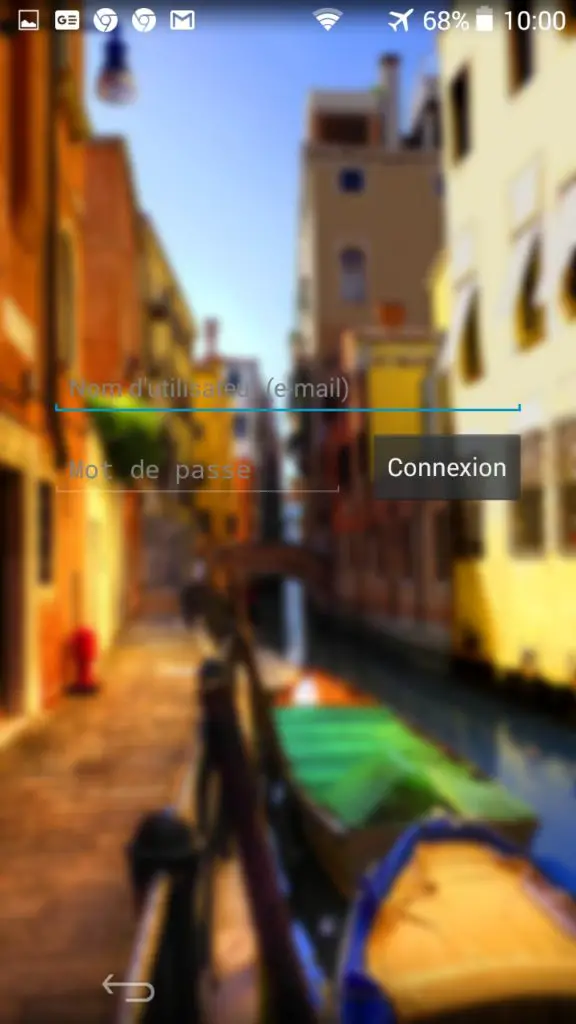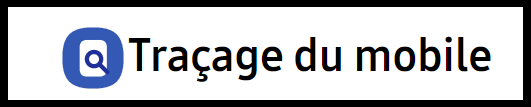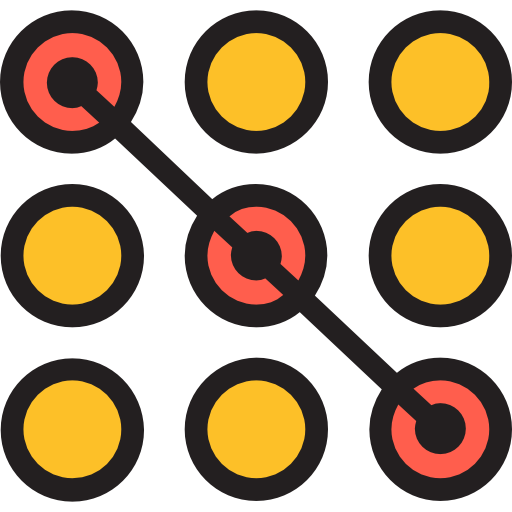
You've protected your Android phone with a new scheme, this set of stitches to assemble in the right direction, but you do not remember it anymore. Problematic, this allows you to unlock your phone.
So what to do when this happens to you? Is there a solution for get around that without losing all the data?
In this article, we help you find a solution when you forgot the security scheme on your android smartphone.
Let's be honest, there's a good chance you'll need to do what's called a " hard reset“In other words, reset your phone entirely, returning it to its factory state. You will lose everything that was on it except your data on sim card and memory card.
You will also not lose everything that has been synchronized with your Google account.
Unfortunately, the possibilities for recovery are limited as it makes sense, for security reasons, not to give too many options to someone who is malicious.
Here is what to do in case of a forgotten diagram on Android.
Schema error, what are my options on Android
Here are the different solutions available to you when you don't remember your unlock pattern, depending on the version of Android you have.
On older phones, up to Android version 4.4:
- You can use the " forgotten diagram«
On newer phones, after Android version 4.4:
- Use Android Debug Bridge in order to access his phone
- Perform a hard Reset from your smartphone
As you can see, the possibilities are limited, and especially related to your Android version. Let's try to see in a little more detail what you can do when you have forgot your diagram.
What to do when I made the wrong diagram on an old version of Android
It was easier to recover your phone and data before Android version 4.4. When you are faced with forgetting the diagram, or the pin code, after several unsuccessful attempts, you will be offered the action " forgotten diagram " or " Forgot your password"
Depending on the brand of your phone, and the version, the number of false patterns vary, before you are asked to enter your login details. It is usually between 5 and 10 attempts. On our test phone, a Wiko with version 4 of Android is 5 attempts:
So you can enter your personal information linked to your Google account. This is the gateway to your phone, allowing you to change your pattern or pin code.
The procedure is the same whether it is a forgotten password or a diagram.
This method does not therefore will not work on all smartphones. If you have a newer phone, here is what to do.
Solutions for schema error on a recent version of Android
If your phone is newer, the task is much more difficult. Let's be honest with you, these data protection mechanisms are there for a reason. If there were 10 ways to bypass protection schemes and passwords, then it would be pointless.
For security reasons, Android has decided to delete the connection by email and password after version 4.4 of Android. This gives you two possibilities now, depending on a setting:
- Have you enabled USB debugging on your phone?
What is that ? An option in your settings to communicate with your phone via USB. If the answer is no, then you have no other choice: You must perform a hard reset on your phone.
Again, the hard Reset, even if its name sounds aggressive, does not remove everything. It will only delete what is on the phone. You will keep:
- Anything saved on the SIM card
- What has been recorded on the memory card
If you have a day enabled USB debugging, or if you think you have, here is what you can do to avoid hard reset:
Use the reset function on Samsung smartphones
Important note: If you have a Samsung-branded phone, you can use the mobile tracking technique set up by the manufacturer. This is only possible if you have previously logged into your Samsung account on your phone. If this is the case, from a computer, connect to this link, with your Samsung IDs:
You will then have access to the phone access reset function. This tool is very useful in this specific case. If you don't have Samsung, this is unfortunately not possible.
Here are your alternatives if you don't no samsung phone.
Access your smartphone by ADB, and reset the input protection
In order to be able to access your phone, here are the different steps. First of all, you need to use a computer, and download the following tool:
- Download ADB on your computer and launch the program. You can get it by clicking on this image. ADB (Android Debug Bridge) is a command tool developed by Android in order to be able to communicate with an Android device, from a PC. You thus have access to various commands, including the one that interests us, remove the blocking on access by a pattern.
To get this tool, click on the image below, and install it on your computer.
- Then, connect your phone to computer via USB cable. Attention, don't forget that the USB debugging function must be activated, otherwise you will not have access to the phone
- Launch the command prompt in the ADB installation folder. To do this, simultaneously press the SHIFT key and the right click of your mouse, then choose: " Open PowerShell window here »
If you have a version older than Windows 10, it will be written instead: " Open command prompt here«
Powershell is a windows command tool which is intended to replace in places the classic version of Command Prompt that we all know. The use is relatively close, in most cases.
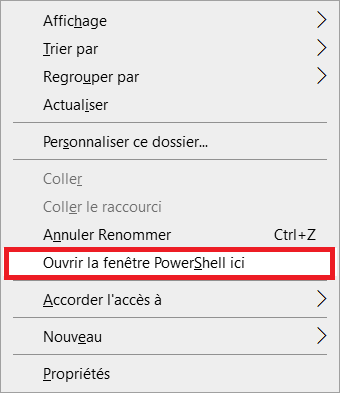
- Once opened you will come to this page on your screen:
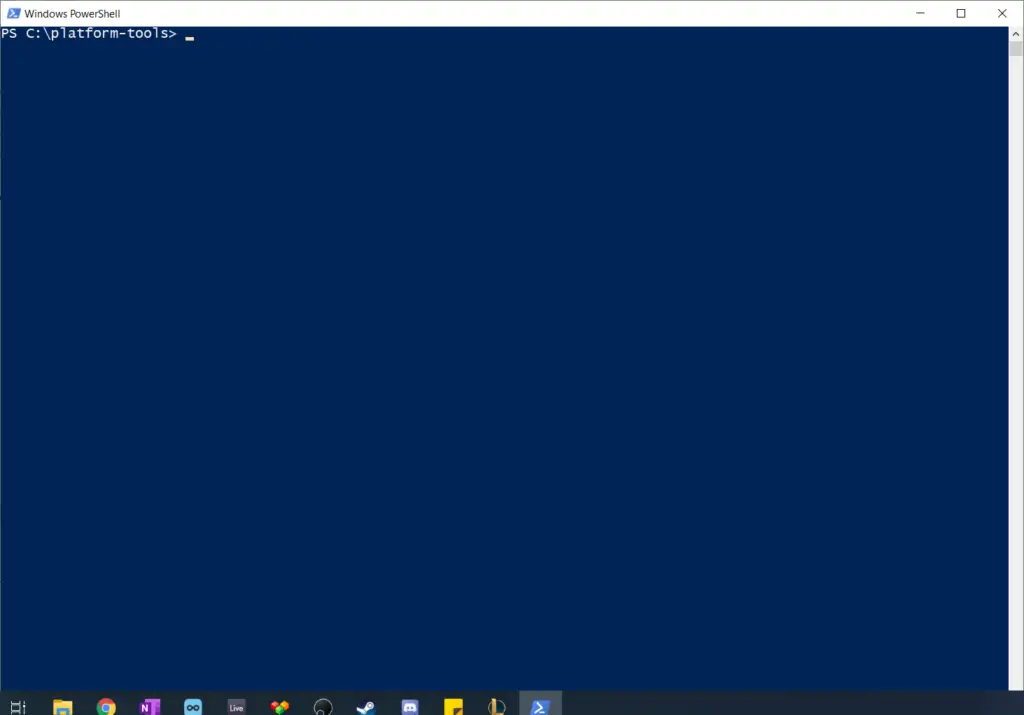
Here you have different options available to you, which we advise you to try one by one. Some may not work, so we have different choices for you.
These commands are to be typed in your command prompt, which you have just opened. If one of these options does not work, try the next one by starting over from the beginning.
- adb shell cd /data/data/com.android.providers.settings/databases
- sqlite3 settings.db
- update system set value = 0 where name = 'lock_pattern_autolock';
- update system set value = 0 where name = 'lockscreen.lockedoutpermanently';
- .quit
- adb shellrm /data/system/gesture.key
- adb shellrm /data/system/gesture.key
- adb shell
- su
- rm /data/system/locksettings.db
- rm /data/system/locksettings.db-wal
- rm /data/system/locksettings.db-shm
- reboot
- adb shell
- rm /data/system/gesture.key
Once you have found the option that works for you, close this command tool and restart your phone. Logically, you will be able to use any pattern to unlock your phonee.
If nothing has worked so far, unfortunately you have to go to the last technique, the Hard reset
You only have the last method left: the Hard Reset.
Perform a Hard Reset to reset the phone
This procedure will reset your phone to its factory state, except for everything on the SIM card and memory card. To do it on your phone, here's how:
You must first access the " Recovery Mode", Which will allow you to engage the "reset mode". To access this recovery mode, the procedure is a little different depending on the brand of phone you have. We have detailed the procedure to make it easier to find you:
- Samsung : Turn on the phone by keeping the “volume up” + “home” + “power” button pressed until the Samsung logo appears.
- Huawei : Same procedure without the "home" button.
- Sony : Switch on your phone normally. When the small light on the phone comes on, press the "volume up" button several times
- HTC : Start the device by keeping the “volume down” and “power” button pressed for a few seconds.
- Xiaomi : Start your smartphone by holding down the “volume up” and “power” buttons for a few seconds.
IF you have trouble launching your smartphone in Recovery Mode, refer to official website of your brand for more details.
When this is done, you will simply have to choose from the available options " Wipe data / factory reset". You will finish the procedure by restarting your phone.
So here is our guide to fix the lost schema problem. If you want, here are some other Android guides that might help you too: