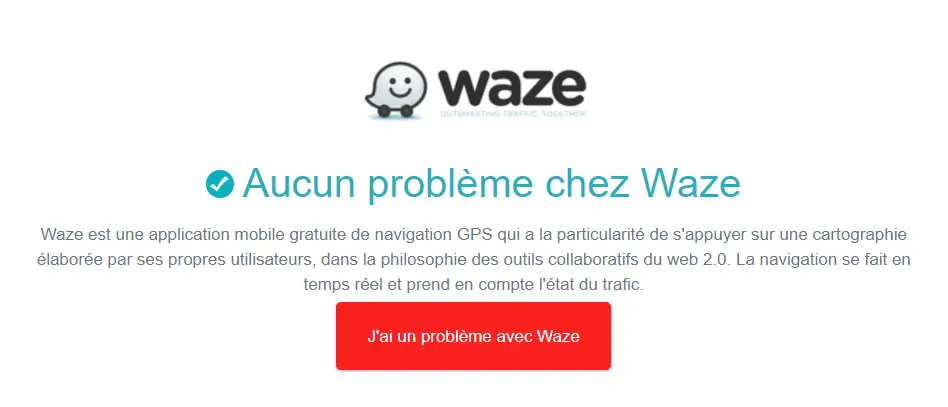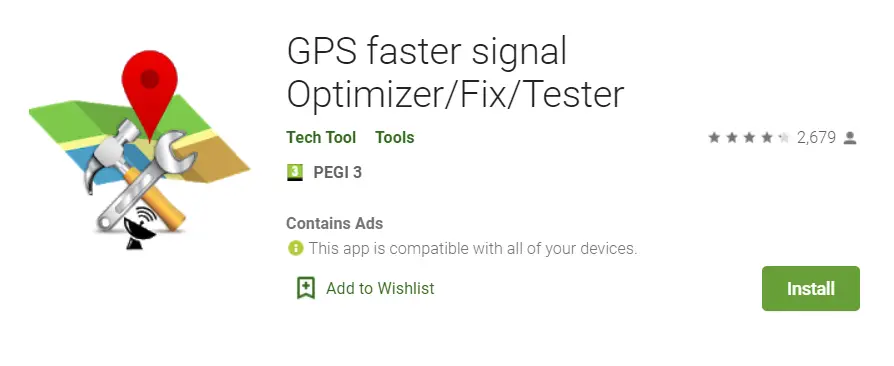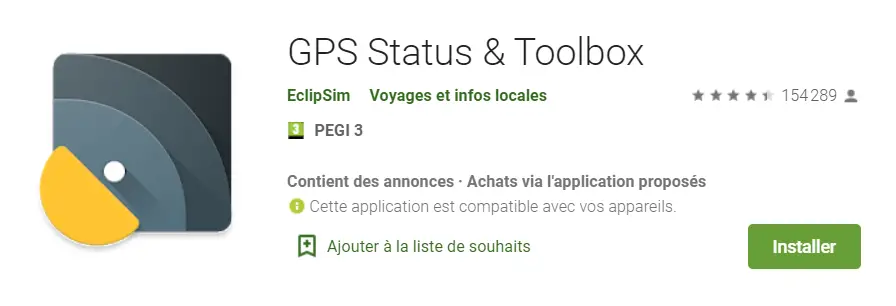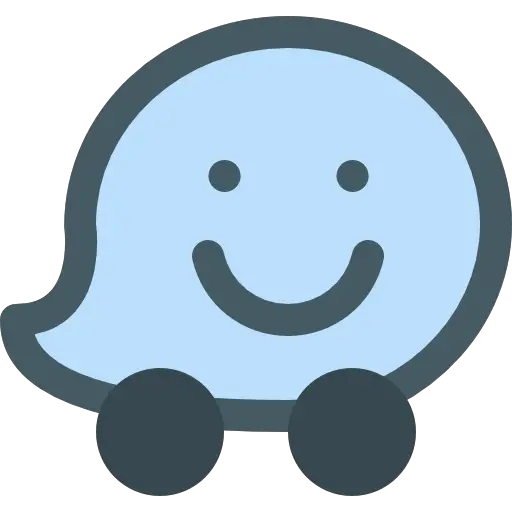
Popular GPS navigation application, Waze is one of the essentials on smartphones when you want to move serenely.
Claimed as a community app, it allows in particular to exchange information live with respect to different road disturbances. Very practical to know in real time the traffic situation in front of you, in order to adapt your route if necessary.
However, it can sometimes happen that the Waze app is not working properly. Today we are going to focus on a recurring problem that you may receive:
« No response from Waze navigation server " or " no journey "Or" no route found", Are the types of error message you may receive on Waze on your Android smartphone.
The purpose of this article is to help you fix these types of issues on your smartphone. Let's first see what are the origins of this type of dysfunction.
Origin of the problem "no response from the Waze navigation server"
First of all, it is important to know why this type of error message appears. Generally, this can be caused by three things :
1: Unstable Waze servers
First thing to check, the state of the Waze servers. Indeed, these can from time to time malfunction, and disrupt the entire GPS navigation service. To do this, simply click on this link to find out the real-time status of the servers. This website gives real-time status, and the various possible failures. If everything is in order on this side, then it comes from your phone. So let's move on to the other probable causes.
2: Network problem
The main reason for this type of error message " no route found "Or any other similar message is often caused by a limited network. Your smartphone does not have a sufficiently stable network to be able to download and display the requested map. You must then resolve your network problem. To do this, try to position yourself in a place that receives enough. If the problem persists, in these cases it is necessary to look a little further in the problems of networks. We have specially written a detailed article on this subject :
3: Navigation distance too long
If the message " No itinerary found " or " No response from the navigation server ”Is displayed on your phone screen, the searched route probably required too many server resources. And in consequence, the Waze app automatically stops the requested route calculation. Logically, this message is only related to long journeys. If you have this type of error message on a short trip, then refer to the other cases.
If you are on a long drive, try to break your research down into several steps. This will potentially allow the application to have fewer maps to download and less data to process.
If that was not enough to solve your problems, consider trying different more standard solutions, which we will discuss in the next part.
Other solutions to the "no navigation route found" problem on Waze
If the various solutions proposed previously did not work, here are other more classic solutions to try on your smartphone and on the Waze application:
MAKE SURE YOUR WAZE APPLICATION IS UP TO DATE
It is indeed possible that the Waze app that you use does not work well because it is not up to date. As a result, the map is not displayed correctly, you cannot locate yourself.
Go to the Play store, then the tab installed applications, to make sure you have the latest update of the Waze GPS application.
EMPTY THE WAZE APP COVER
If you are using the Waze app and the card is not loading correctly, it may be due to application cache. The cache of an application represents temporary data related to the startup and operation of this. Your phone stores this information so speed up the application launch and loading processes. However, sometimes this information is corrupted or of poor quality, thus creating Waze usage problems, materialized by route loading errors.
Must therefore reset, empty and clean the cache of this application.
For that, it's very simple :
- Go to settings of your Android smartphone
- Open the tab Applications
- Search the Waze app, then click on it
- Press erase data et empty the cache, like the example below
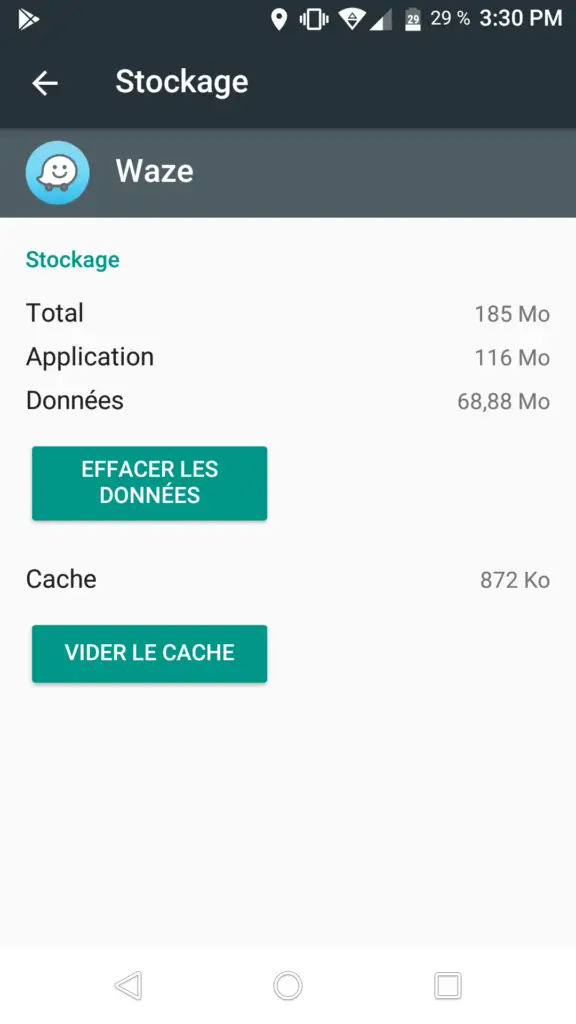
USE A GPS SIGNAL INCREASE APP
This application optimize access to the GPS server, will recalibrate the compass and reset the location configuration. So if you have a GPS problem, like for example unable to load the route, or a map that is not displayed or displayed incorrectly then this app will potentially help you to solve these problems.
OPTIMIZE THE PARAMETERS AND LOCATION OF THE GPS SIGNAL
There is yet another application that will allow you optimize the different parameters taken into account for your GPS signalbut also a location of different satellites that allow you to find your way.
The GPS Status & Toolbox will enable you Display GPS sensor data , i.e. the position and strength of the satellite signal, precision, speed, acceleration, altitude, rotation, pitch, roll and battery charge, for better location accuracy and increased GPS signal.
So here are the different tools which you can use to increase and fix the route problem that does not appear, so that the map is displayed correctly again. It is up to you to see if you need the set, it is also possible that one of these tools is enough to improve the display of your route on Waze.
If you have other issues with the Waze app, here are some other articles that may help: