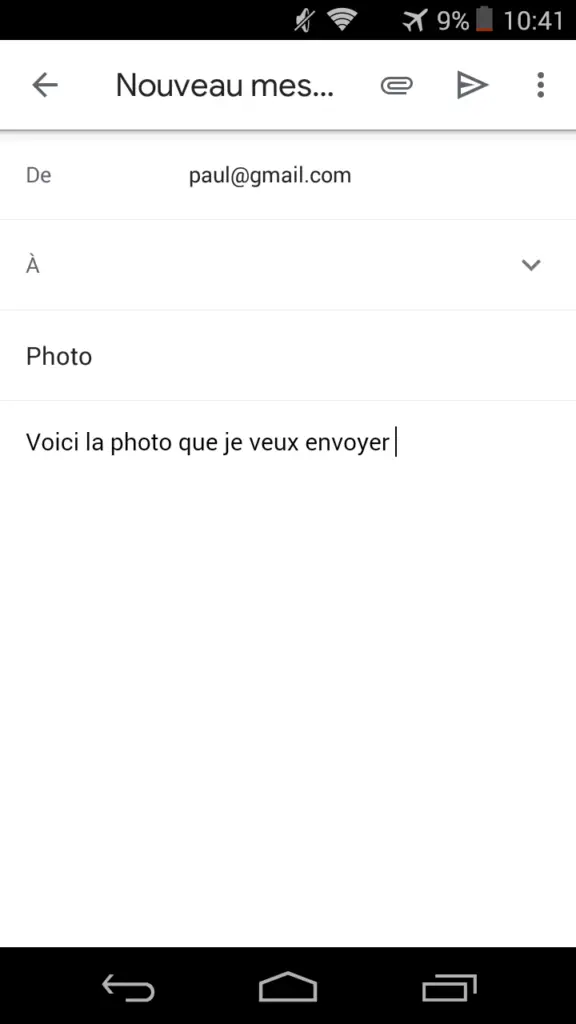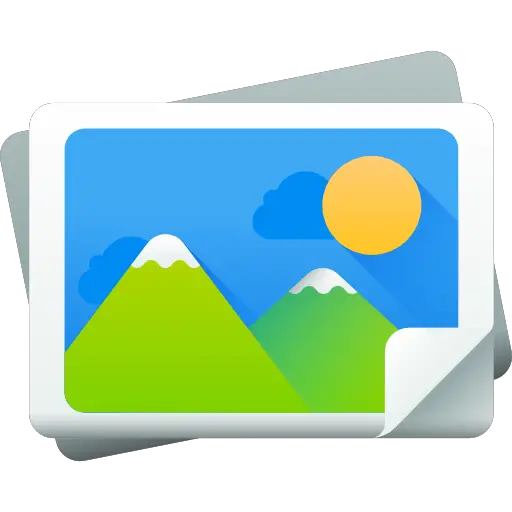
You have nice pictures taken recently on your smartphone but you don't know how to send them, or it doesn't work properly. With the development of camera technology on the phone, it becomes less and less necessary to have a real camera to take beautiful photos.
Let's see in this article what are all the options you have to send a photo from your Android smartphone.
Send a photo from your Android smartphone by email
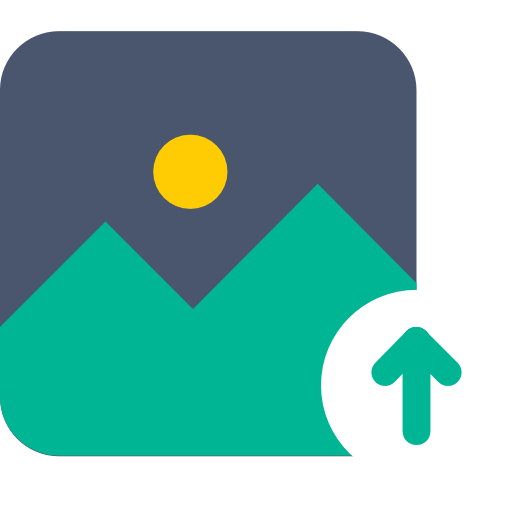
The first option available to you to send one of your photos is your mailbox. This functionality is also a good way to save certain photos, because if you don't know you have a large storage capacity in your mailbox. When you send a photo, the sending email will be saved on your storage space, and will be accessible from anywhere with an internet connection.
- To send this photo, log into your mailbox on your phone, then press " send mail"
- From there, you just have to press the little paperclip symbol at the top of your screen, next to " new message“, To attach one or more attachments to this email.
- Then you go browse your photos for to choose the one you want send, then click on it when you have made your choice.
- You will be redirected to your email, with the photo attached.
- Choose a recipient to your email so that he can receive your photo.
- Finally, press the send email button (the small triangle) which is located right next to the small paper clip we just used.
- And There you go ! You have just sent a photo by email with your Android smartphone.
If however this method did not suit you or did not work to send photos, here are the other options available to you.
Send a photo from your Android smartphone via MMS
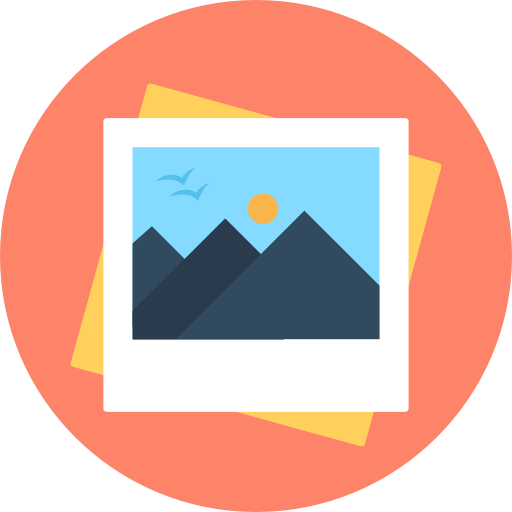
Le MMS, acronym of Multimedia Message Service, works the same as a SMS (Short Message Service) except that it is larger and is therefore intended for larger file uploads. If you don't have an unlimited SMS / MMS subscription, it costs a little more. It sometimes happens that when you type too long text messages, it becomes MMS because you have exceeded the maximum volume of the SMS.
So here is how to send a photo by message from your Android smartphone, you will see, the operation is identical to sending by email:
- Open the message application from your smartphone
- Select " new message«
- Select the recipient (we advise you to always select the recipient before filling in your messagethis will inadvertently save you from sending the wrong content to the wrong person)
- Press the small paperclip to add an attachment to this message. As before, you will browse your photos, to select the ones you want to send, then click on them.
- Once you have made your selection, press the send symbol to send your photo.
It is also possible to perform this procedure directly from the conversation you have with the person in question. The procedure is identical, keep in mind that this little paperclip symbol allows you to add an attachment to any message and therefore add a photo to send.
Send a photo from your Android smartphone via Messenger or Whatsapp
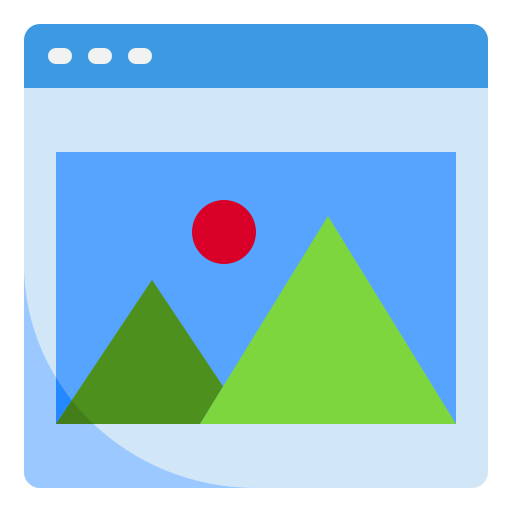
Another option available to you to send one of your photos is to use an instant messaging service such as Whatsapp or Messenger.
These two applications are free, and will work the same way.
You can send the photo from the conversation you have with the person by pressing " add attachment“, Or create a new message by choosing the recipient then the content of this message.
On Messenger, the small paperclip symbol will be replaced by a thumbnail image, which will allow you to select from your photo library the one you want send.
Send a photo directly from its photo library
Note that it is also possible to send a photo directly from your personal photos:
- Select the photo you want to send
- Press on " share »At the bottom of your phone screen
- Choose the method of sending this photo, it can be everything that was listed above, Mail, MMS, Messenger…
- Press send, and voila.
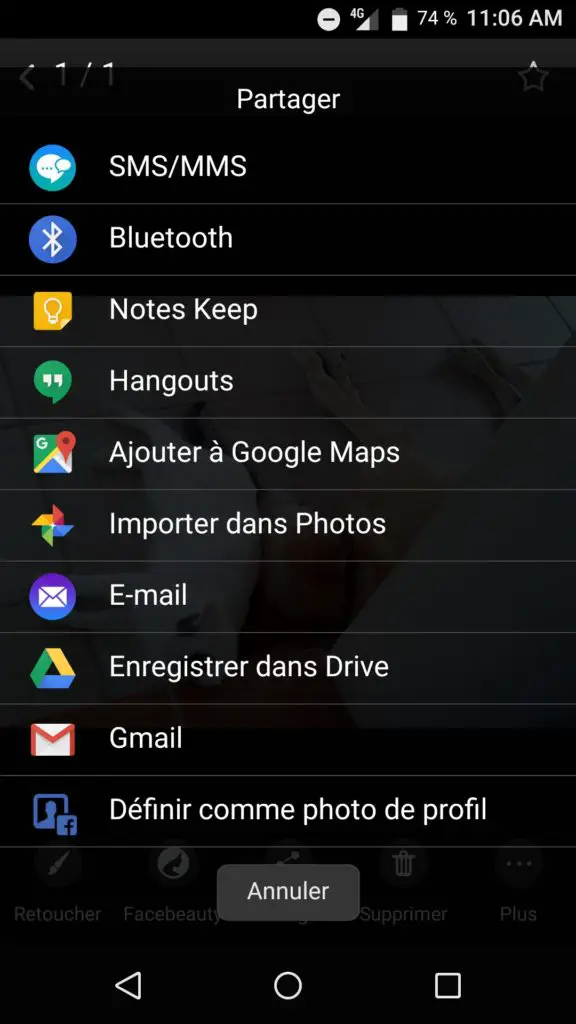
Conclusion on sending photos on Android
Be aware that there are still different techniques to send photos on Android, we have chosen to choose only the main and simplest techniques, but it is also possible to send photos by Bluetooth, transfer USB via PC, recording on Micro SD etc…
Everything that has been listed in this article will be the easiest for you to allow you to simply and quickly send all the photos you want.