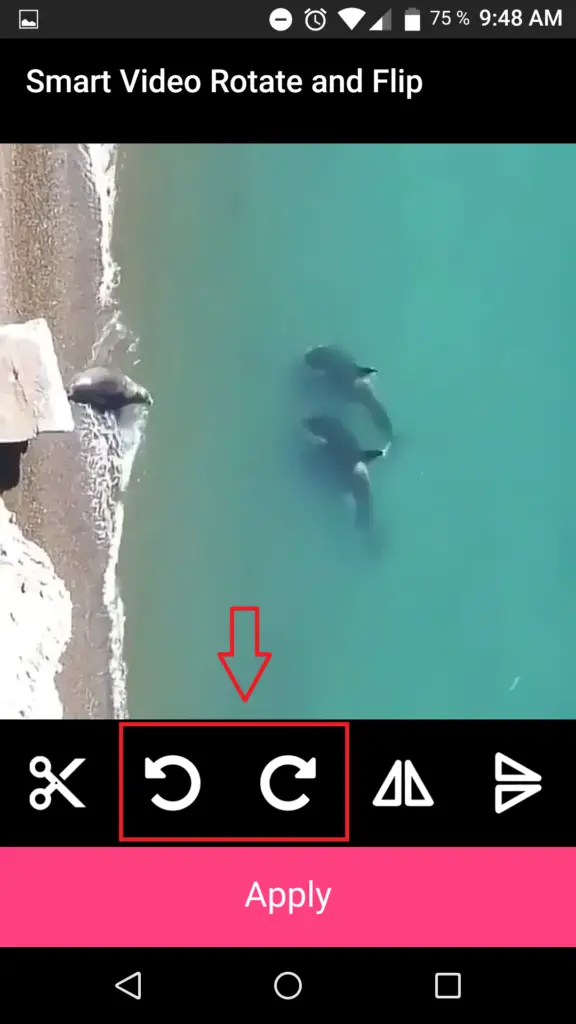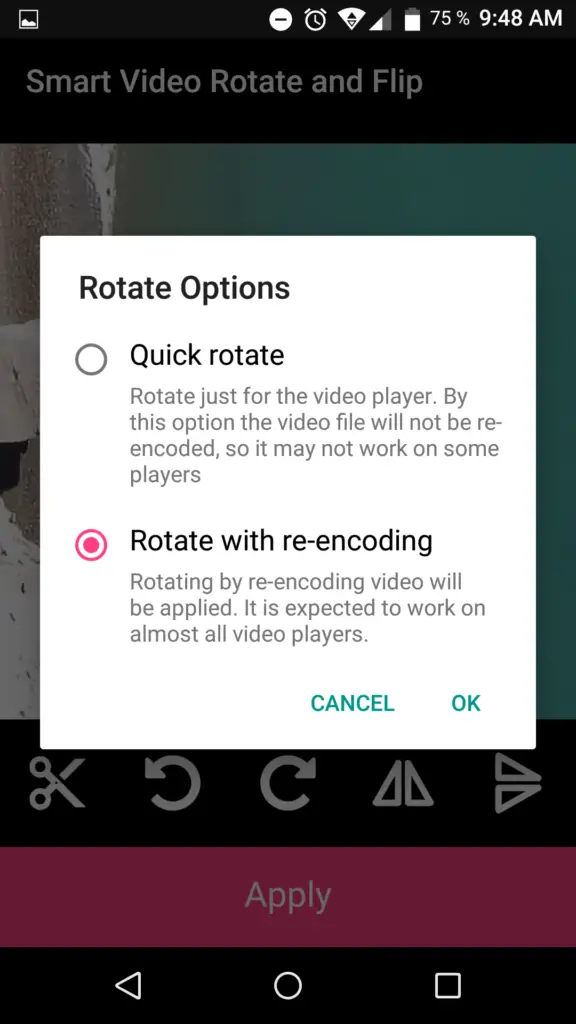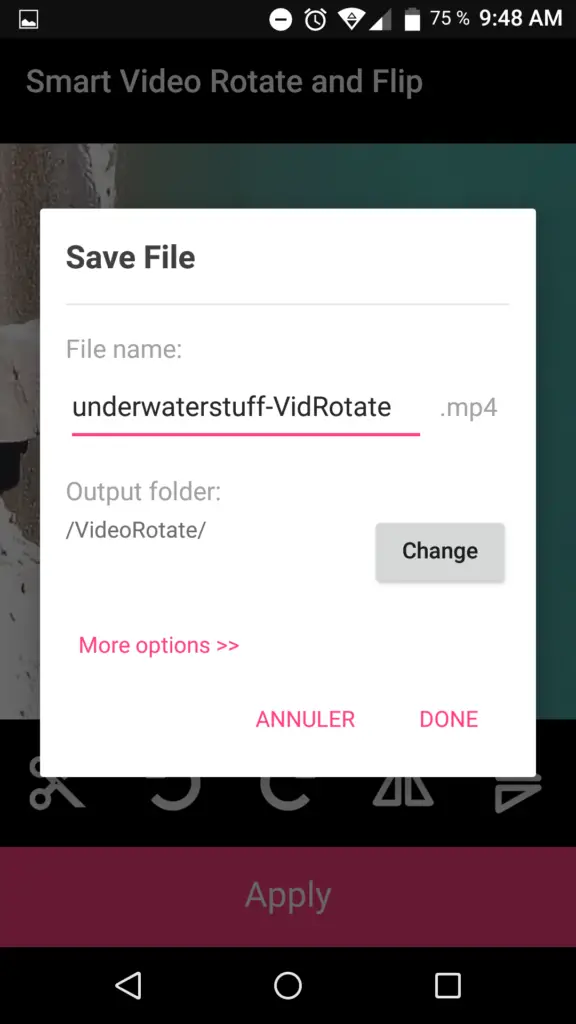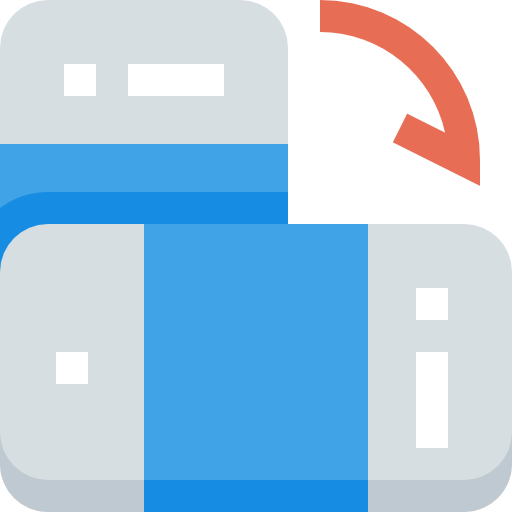
With the quality of recent smartphones it is possible to take magnificent videos without buying a professional camera. With our pocket gadgets we are now able to take high resolution videos in the simplest way in the world. However, it can happen that without paying attention, we were not filming the right way. And that can be restrictive when we read this video.
Don't panic, there are methods to rotate this video to put it back the right way. The objective of this article is therefore to show you how to rotate a video on an Android smartphone.
We are going to see two different techniques, one directly with the Gallery tool of your smartphone, then the second technique with a video management application that we are going to download: VLC .
Rotate video on Android phone with Gallery tool
The first method, the simplest, requires a tool already present on your smartphone. Warning, this manipulation is not possible on all smartphones. Indeed, on certain models where certain updates of Android, you will see the tool " video editing " not available. This is also the case for our test smartphone, as you can see in the image below. If the " touching up "Is not grayed out, click on it, then on" swing". If this function is grayed out and therefore not available, go directly to the second part of this article for a second method.
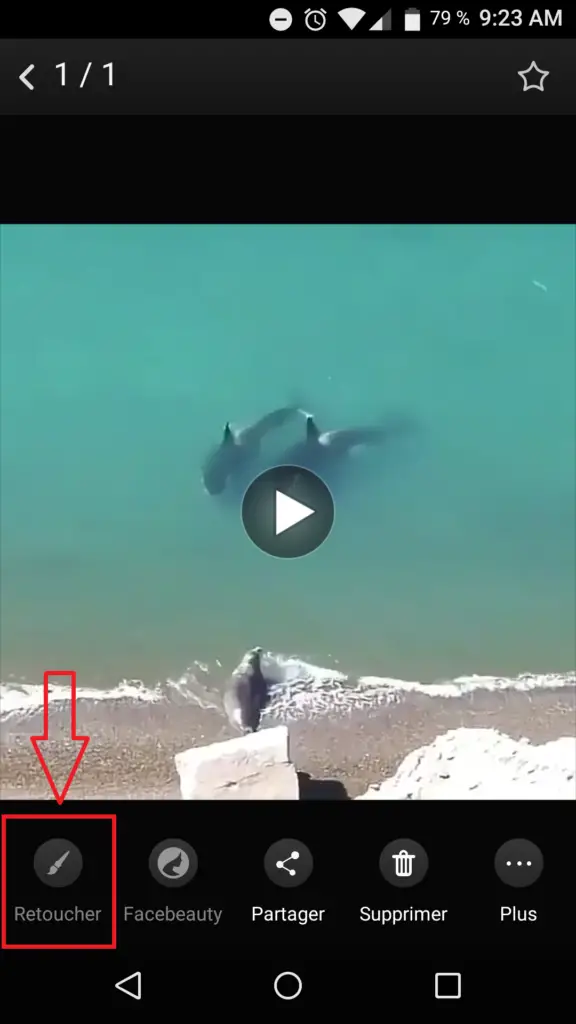
Rotate video on Android phone with free app
If like us it is not possible to rotate your video directly with the gallery tool of your phone, then you will need to download a small application to make the change. This application is called: Smart Video Rotate and is available for free download from the Play Store.
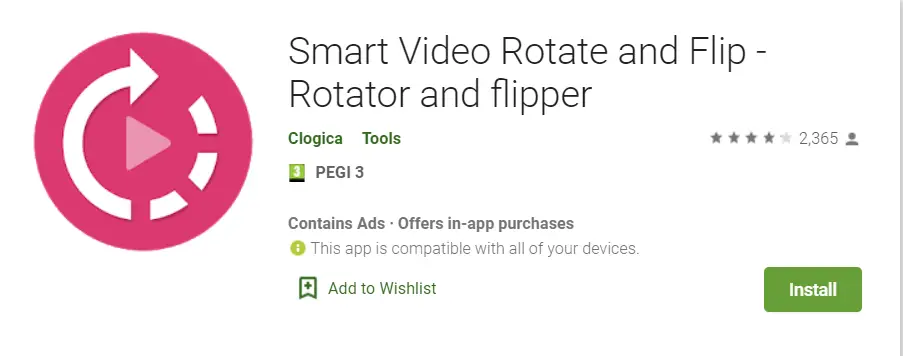
This free application, specially designed for video rotation, can do your editing in seconds. Here's how to rotate the video on your Android smartphone:
- Launch the application, then allow it to access your videos
- Select your video to rotate
- Choose the video rotation direction
- Choose " Rotate with re-encoding "So that the video be re-encoded with this rotation change, so that this video is configured as well and therefore playable on any phone the right way
- Save your changes
And voila ! You are in possession of a new video with the right angle. The procedure is quick to perform, and you can keep the settings so that you no longer have to make these changes. In general, we strongly recommend that you always film with the phone oriented in Landscape mode, and no in portrait mode, because the vast majority of phones have been designed for a 16/9 display, a wide display. If you shoot in portrait mode, you will end up with the black bands at the top and bottom of your video, which makes it much worse.