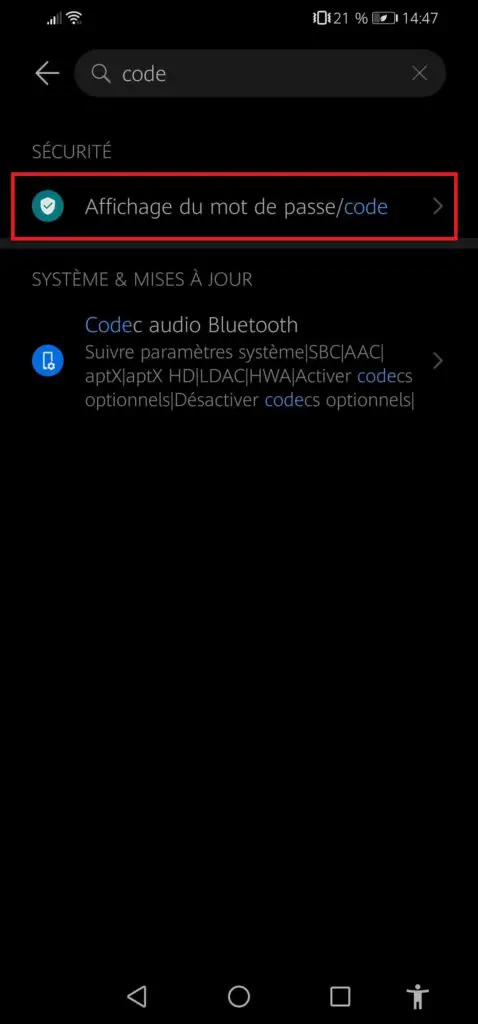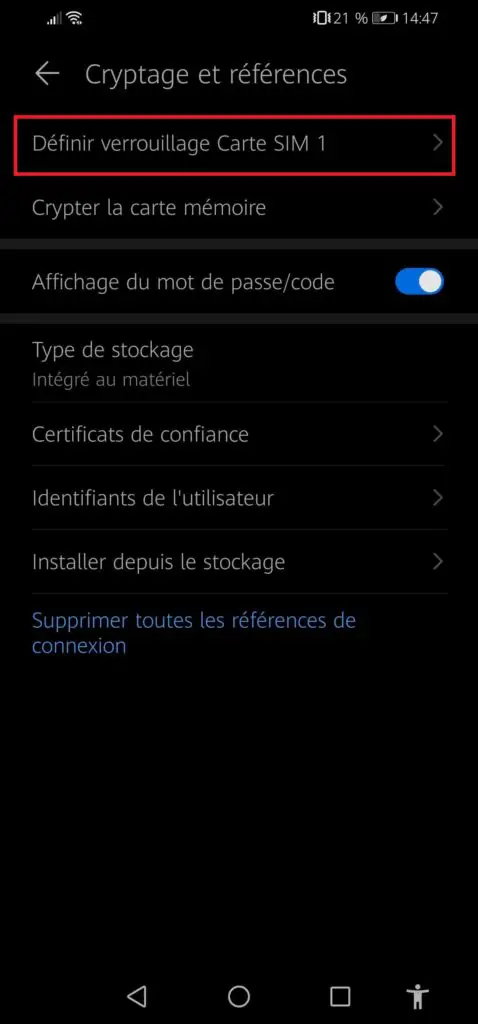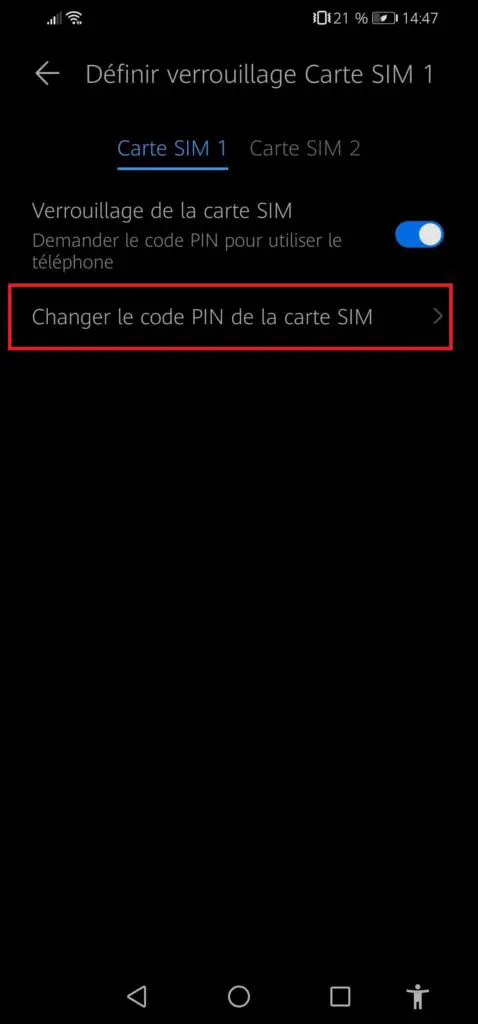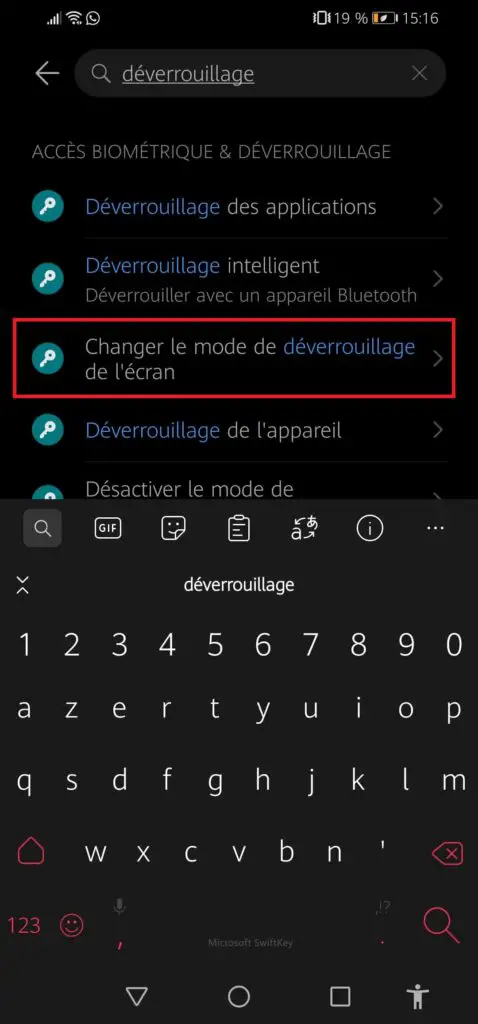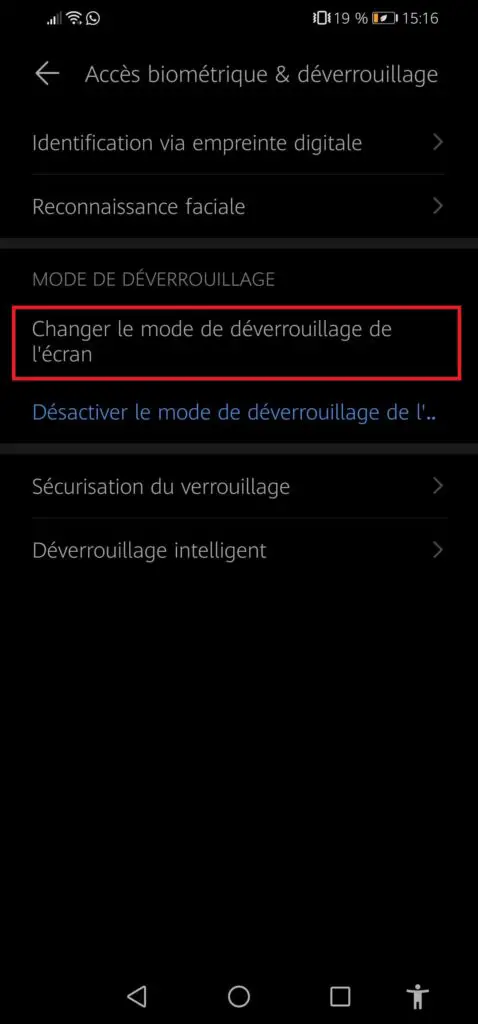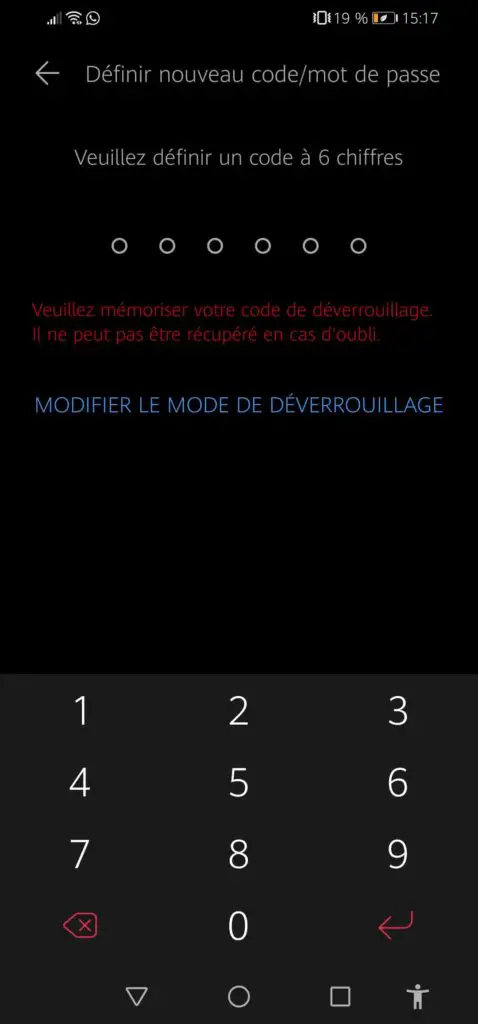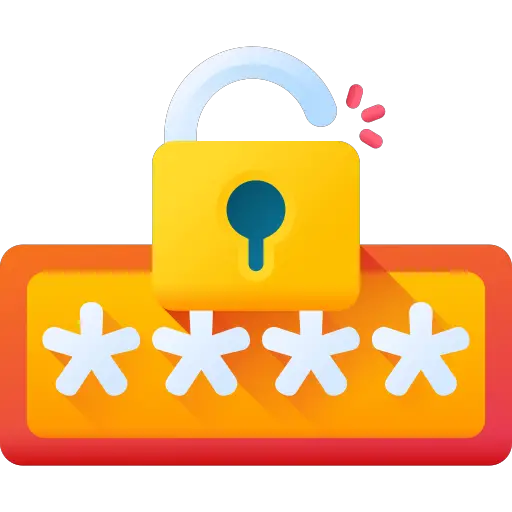
Passwords have been a long-standing and still very fashionable security tool. However, sometimes they are hard to remember, and with the multitude of accounts we have today, we have dozens.
Today we want to help you change your Android smartphone password.
We will also briefly explain the different passwords you can use, and how to be careful not to confuse them.
Here's how to change your password on Android.
Change the pin code of your Android smartphone
The first thing we are going to discuss in this article is the pin code. This code is used to unlock the SIM card (s) present in the phone.
The code of the SIM card must therefore be differentiated from the unlocking code of your telephone. You are only asked for it when you turn your phone off and on again. In addition, most pin codes are made up of 4 digits.
Warning: Making the wrong pin code 3 times in a row blocks your SIM card. You will then have to enter the PUK code, present in the box of your phone during the purchase, or replace this SIM card.
To change your pin code, follow the procedure below:
- Go to your phone settings
- Type "code" and open the " Display of password / code«
- Then open " Set sim card lock 1«
- Click to finish on " change sim card pin code«
- Provided of course you know the old PIN code, modify it to create a new one
so here's how to change the pin code of your Android smartphone, under version 10 of Android. If you have a older phone, here is a demonstration on a phone with the Android version 6:
- Go to settings from your phone
- Look for the tab " SIM card«
- From there, you can change the pin code of each sim card
If you want change the unlock password for your phone, the procedure is a bit different. Here is how to do it.
How to change unlock password on Android
In order to change the password that allows access to your phone when it is locked, do as follows:
- Go to settings from your phone
- Type " unlocking »In the search bar
- Open the option " change screen unlock mode«
- Enter your old password first, this will take you to this last step, or you can:
- Define a new code
- Change the unlock mode
If the password does not suit you, be aware that on recent phones there are many ways to unlock the phone:
- Diagram
- Digital print
- Facial Recognition
If you have a a little older phone, procedure is a little different :
- In settings of your phone, look for the tab " security«
- From there, open the option " screen lock«
so here's how to change your unlock password or pin code easily on Android. These procedures are of course suitable if you know your old code.
If however, you come to this article because you don't don't know or forgot it, here's how:
How to change PIN code or unlock code when it has been lost or forgotten on Android
If you are in either of these two situations then you don't have a lot of options. Indeed, today the Data protection is a major issue on smartphone, so they are well protected. This is why the ways of reset these protections are limited.
For the pin code, the best solution is change SIM card, by going directly to your operator.
For unlock codes, come consult this article that will help you. It is intended for forgotten patterns and passwords:
How to unlock your phone when you have forgotten your pattern or password
So here are the different methods for change the codes or passwords of your Android phone. If you want to go a little further in the protection of your smartphone, here are articles who can you to interest :